Courses offer a contained and focused approach to learning. Perfect for quick training, product updates, or focused topics, Courses enable creators to convey information in a clear and compelling manner.
Table of Contents
Why Use Courses?
Courses are designed to provide:
- Focused Learning: Ideal for a specific topic or a quick update.
- Flexibility: Can be integrated into a larger Journey or stand-alone for targeted training.
- User-friendly Design: With intuitive building tools, creating a Course is a seamless experience.
Create a Course
On your Juno Journey homepage, click on Crate→New→Course.

Course and Section Titles (Left Side)
- Define the Course title.
- Create section titles based on the topics or modules.
- Easily add or remove sections as required.
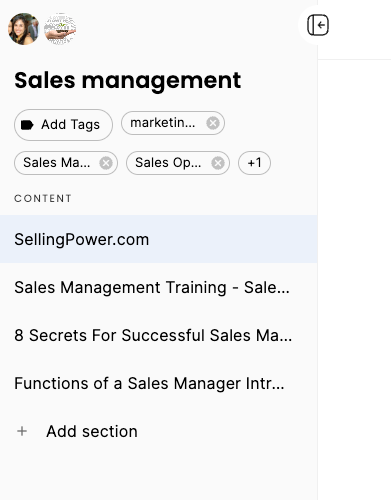
Text Editor (Top)
- Dive into the text editor to craft your content.
- Embed rich media, add links, format text, and more to enhance the learning experience.

- Share: Distribute your Course to the intended audience.
- Preview: Experience the Course from a learner's perspective.
- Analytics: Gain insights into user engagement, completion rates, and more. Similar to the analytics found in the Manage Panel of a Journey. Click here to learn more.
- Settings: Customize and manage various aspects of the Course.
- Automation: Streamline assignments, reminders, and more for a seamless learning process. Click here for more info.
AI-Powered Course Creation
1. Launch the AI Assistant
-
Click the wand icon at the bottom right of your screen to begin.

2. Generate Course Content
-
Choose how you’d like to create content:
-
Enter a prompt to guide the AI.
-
Upload a PDF or video for content extraction.
-
Provide a URL to generate content from an existing source.
-
-
Once the AI provides recommendations, simply click Accept to automatically generate the course.
3. Customize and Enhance Your Course
After generating content, you can:
-
Manually update content as needed.
-
Use AI prompts to:
-
Shorten or expand content.
-
Add sections or quizzes at varying difficulty levels.
-
Include videos and design enhancements.
-
Customize layouts and interactive elements.
-

Introducing the New Course Home Page – A Smarter, More Engaging Learning Experience
We’re excited to announce the complete overhaul of our course interface, moving from the old course dialog to a dynamic new Course Home Page.
This upgrade is designed to make managing and participating in courses easier, clearer, and more engaging for both administrators and learners.
🌟 What’s New
For Administrators
-
Centralized control – Manage all key course settings from one intuitive location.
-
Improved efficiency – Quickly adjust course details without navigating through multiple menus.
-
Smarter setup – Ensure critical settings like due dates and course visibility are properly configured from the start.
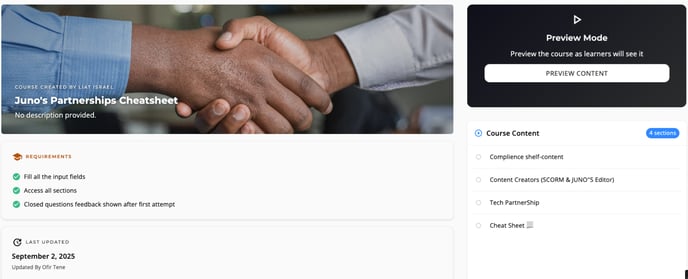
For Learners
-
Clearer course expectations – See exactly what’s required to complete the course.
-
Easy progress tracking – Monitor your current status and know what’s left to finish.
-
Transparent due dates – Stay on top of deadlines with a clear overview of upcoming tasks.

💡 The new Course Home Page streamlines the experience for admins and provides a transparent, guided learning journey for learners.
💡 Final Tips
Feel free to explore and experiment—ask the AI to make updates, add learning elements, or refine the course design to match your vision.
We hope you find Juno Journey’s AI course builder as powerful and helpful as we do!
Need help?
