Welcome to the Juno Journey Development Goals tutorial. Learn how to use these tools to drive meaningful, measurable growth and support your team’s success.
Why Use the Development Goals Feature?
-
Empower Career Progression: Actively support your employees’ professional growth.
-
Build a Future-Ready Workforce: Create a stronger, more motivated team.
-
Make Growth Actionable: Turn conversations into measurable outcomes.
-
Save Time: Streamline the goal-setting and tracking process.
📌 Step-by-Step Guide to Using the Feature
1. Navigate to the My Development Section
-
Go to the My Development section in Juno Journey.
-
Click on My Team to access your team's development overview.

2. View Team Members and Their Goal Status
-
You'll see a list of all team members.
-
Check their development goal status:
-
Goals Set: Employees with active development goals.
-
No Goals Set: Employees who need new goals created.
-
3. Viewing and Collaborating on Employee Goals
-
Click View Goals next to an employee’s name to see their current development goals.
-
To collaborate within a goal, select the Goal and then Edit Program in the upper right corner:
 Update Action Items: Modify or add actionable steps.
Update Action Items: Modify or add actionable steps.
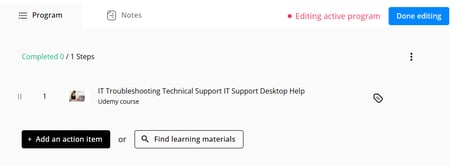
-
-
Add Notes: Provide feedback, updates, or recommendations directly to the employee.
-
Attach Resources: Add videos or suggest new action items.
-
4. Creating New Development Goals
-
Manual Goal Creation:
-
Create goals from scratch based on what you think the employee should focus on.
-
-
AI-Assisted Goal Creation:
-
Use Juno Journey’s AI Agent for:
-
Goal recommendations.
-
Suggested action items.
-
External training resources.
-
-

Note: Managers can create goals but cannot launch them.
Remind employees to click the Launch button at the top-right of the goal interface after your discussion.
5. Tracking Progress and Analytics
-
Access the Manager Dropdown and select Analytics for detailed tracking.
-
Use the Widget Builder to:
-
Create widgets focused on growth plan action items and goals.
-
Monitor metrics such as:
-
Number of employees with active goals.
-
Total goals created over specific time periods.
-
Team-wide development progress.
-
-
For more information on Analytics, check Manage And Tracking Development Goals
📖 Final Recommendations
-
Regularly check in with employees about their development goals.
-
Encourage them to launch their goals to make them official.
-
Leverage analytics to understand team growth trends and identify coaching opportunities.
By using the Development Goals feature effectively, you contribute directly to building a high-performance, future-ready team.
